Serve images
To serve images uploaded to Cloudflare Images, you need three pieces of information:
- Your Images account hash.
- Image ID.
- Variant name.
Assuming you have at least one image uploaded to Images, you will find the basic URL format on your Images dashboard, under Developer Resources:
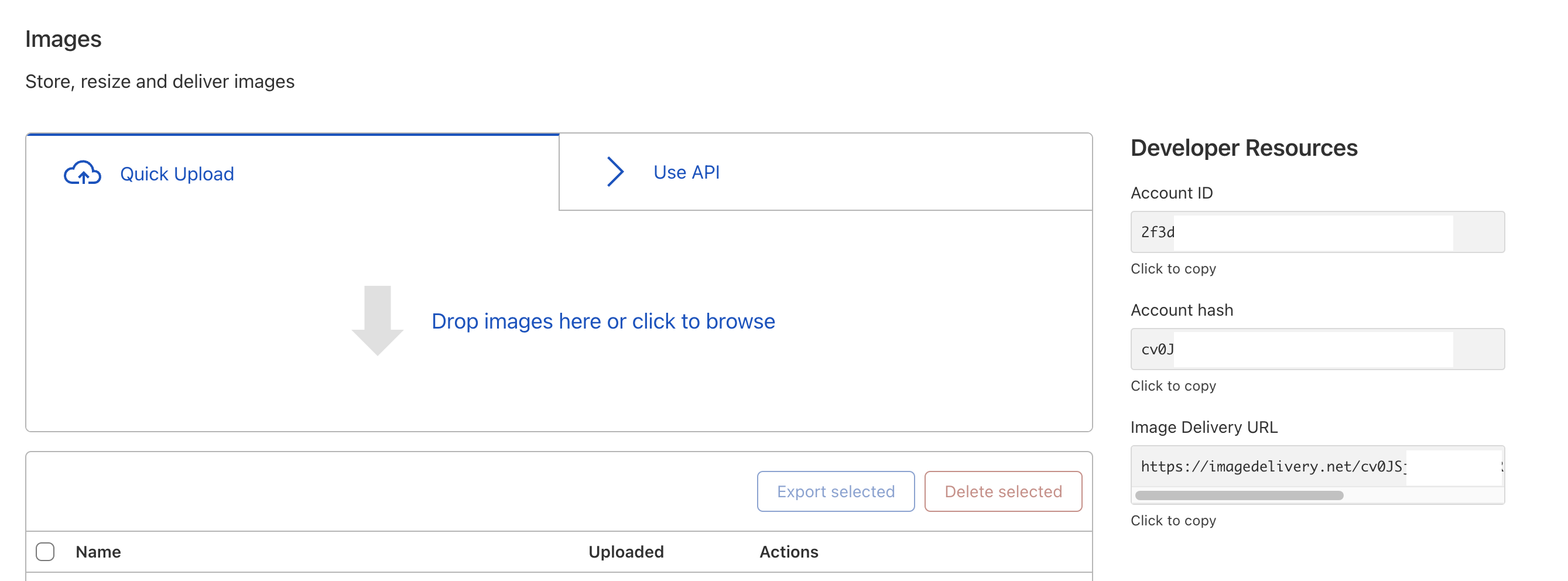
A typical image delivery URL looks like this:
In this example, you need to replace <ACCOUNT_HASH> with your Images account hash, and the <IMAGE_ID> and <VARIANT_NAME> to begin serving images.
All the information you need to create an image delivery URL is under the Developer Resources section. You can also select Preview next to the image you want to serve. This will open a preview of the image with an Image URL you can copy. This link will have a fully formed Images URL. Here is an example of what that looks like:
In this example:
ZWd9g1K7eljCn_KDTu_MWAis the Images account hash.083eb7b2-5392-4565-b69e-aff66acddd00is the image ID; you can also use Custom IDs instead of the generated ID.publicis the variant name.
When a client requests an image, Cloudflare Images will pick the optimal format. This is determined by client headers and the image type. Refer to Adaptive optimized format delivery for more information.